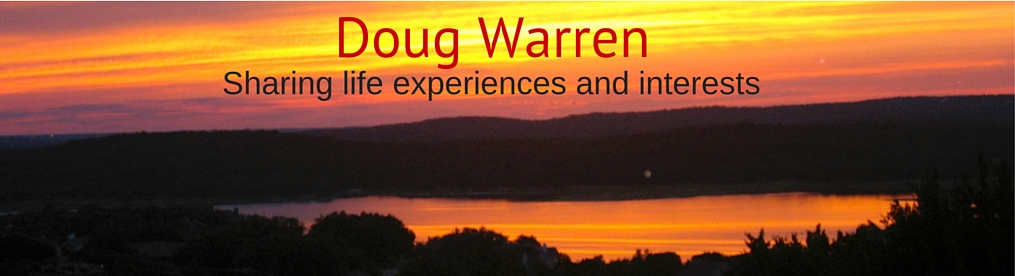A shortcut is a quick way to get one or more tasks done with your apps. The Shortcuts apps lets you create your own shortcut with multiple steps. These workflows can automate common sequences of actions with multiple apps.
For example, with Actions for Obsidian, you can run a Daily Startup shortcut automatically at 6 AM every day that creates your Daily Note using a template in Obsidian. It can even include weather conditions and forecast, upcoming calendar events, and tasks to do today from OmniFocus or Things.
Key Features
It’s useful to understand the different features that Shortcuts offer.
First, there are many ways to run shortcuts.
- Apps
- Actions
- Widgets
- Home Screen
- Lock Screen
- Action Button
- Watch
Shortcuts offer multiple interfaces and data types.
- URL Schemes
- Web APIs
- Input Types
- Dictionaries (JSON)
Finally, macOS and iOS provide various system-level technologies that enable you to trigger your shortcuts.
- Share Sheet
- Quick Actions
- Services
- Menu Bar
- Dock
Actions
macOS or iOS apps can provide specific functionality via Shortcut actions. There are many apps that offer Shortcut actions.
See Apps for examples.
URL Scheme
URL schemes can be used anywhere a URL can be used — in a web browser, shell script, command line, or in another app (SwiftUI or Node/JavaScript).
The Shortcuts app supports a URL scheme (shortcuts://run-shortcut) that allows you to execute any shortcut from a URL with optional input from clipboard contents or a text string. This extends shortcut automation to other apps.
For example, I can use this URL scheme in a note for a task manager like OmniFocus to run a shortcut as one step in a project or action list.
Tip: If you’d like to run one shortcut from another shortcut, use the Run Shortcut action instead of a URL scheme. You should only run shortcuts with a URL if you’re integrating from another app outside of Shortcuts.
Shortcuts also has the ability to integrate other apps via their URL schemes.
If you want to use an app that has URL schemes but isn’t currently supported with a built-in Shortcut actions, you can construct the URLs manually using the URL action and launch them using the Open URLs action or Open X-Callback URL action.
See URL Schemes for more details.
Examples
I have created many shortcuts that I use all the time to integrate Obsidian and my other apps.
More to come…
I will provide more details here, as well as all features and how you can use them.